Adding Meta Pixel to links
If you’re a premium user, you can add your Meta Pixel (a.k.a Facebook Pixel) to your Smart Links, Pre-saves, Reward Links & Competitions.
Sourcing your Meta Pixel
First, you’ll need to source your Meta Pixel ID. This will be a number that is 15 to 16 numerical digits long.
If you’ve not yet generated a Meta Pixel, please see their article on how to create one. Make sure you select Meta Pixel only when following the instructions. One your code has been generated, you can obtain your Meta Pixel ID. This can be found in the Meta Events Manager -> Data Sources page.
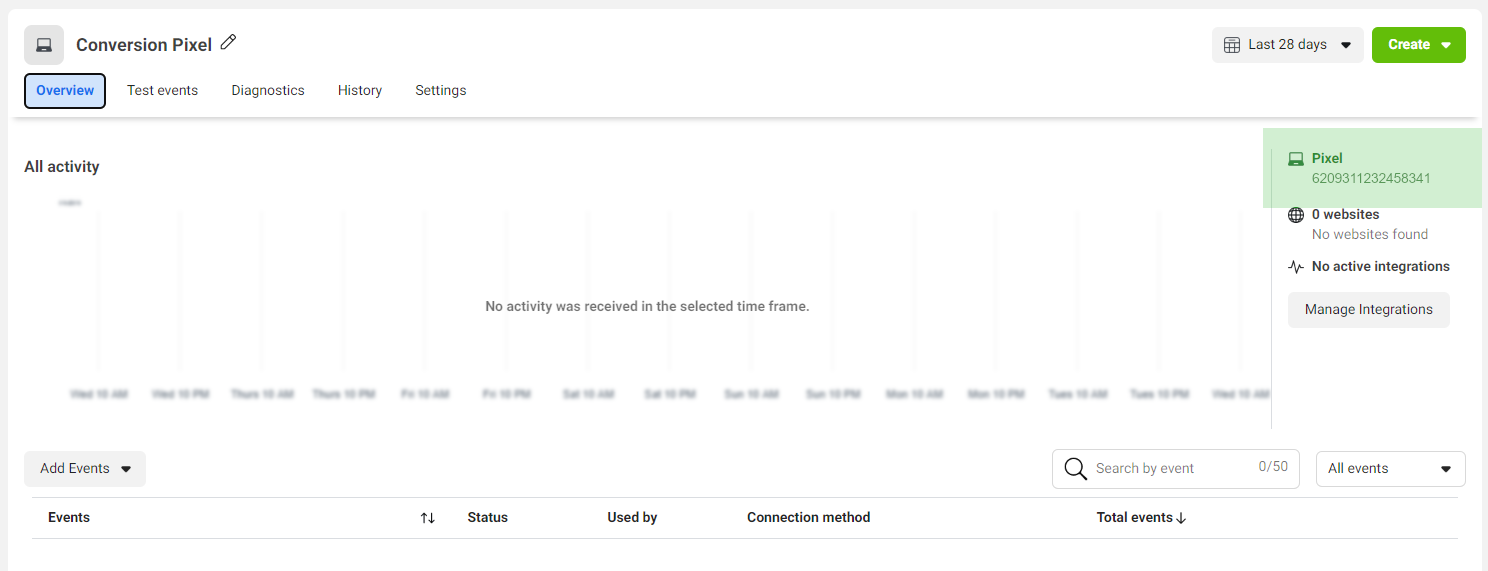
Adding your Pixel to your PUSH link
In order to add your Pixel to your PUSH Link, you’ll need to first ensure you’re on our premium plan.
In the Link Details section of creating your link, there is a section to add your Meta Pixel:
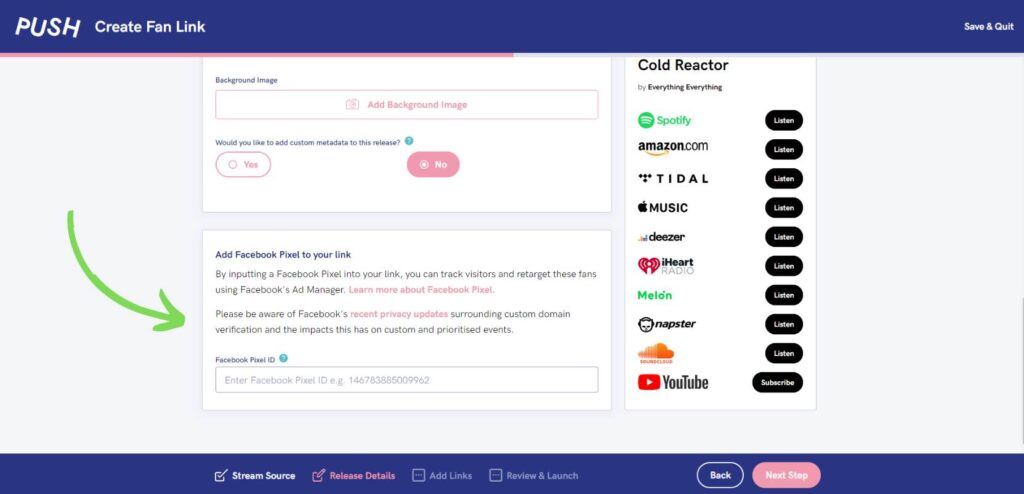
If you’re wanting to add your Pixel to an existing link, you can click on Edit Link in the ellipsis (three dots) menu.
📌 Please note: You can’t yet use Meta Pixels in your Pay Links however this is a future we’re looking to add soon!
Checking your Pixel works
Meta has a way of checking that your Pixel is firing correctly by using their Test Events tool.
📌 Please note: As PUSH links are classed as a third-party site, your pixel will only be able to fire Page View and Lead events. You will not be able to configure custom events within your PUSH link.
As always, if you need us for any help or have any questions, open a ticket or email us at support@push.fm. Happy link-making!
See also:
Upgrading to Premium
What is Premium?
