Navigating your PUSH dashboard
🗺 Finding your way around your Dashboard is super easy. There’s a handy taskbar on the left that will quickly take you to all your various links. You can also access your settings through this section. Each section of your PUSH account is clearly labelled for maximum ease.
Dashboard
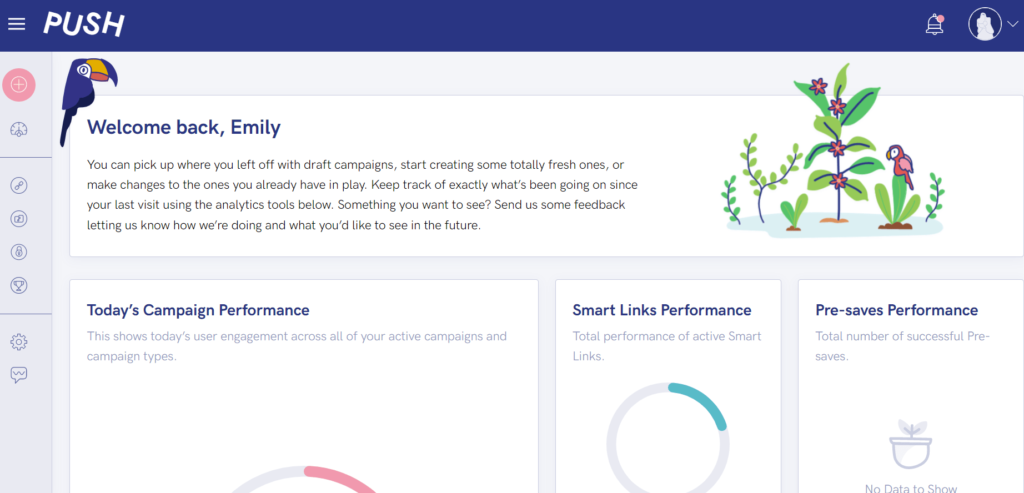
Your Dashboard is the main hub for your account. It will show your analytics allowing you to understand how well your campaigns are performing. Your statistics show how many conversions you’ve had. You can see how much interaction you’re gaining through your links. This will let you see what you’re doing well and where you could improve. You’ll see the option to upgrade your account to our Premium version here too. This will allow you to access our Competitions feature.
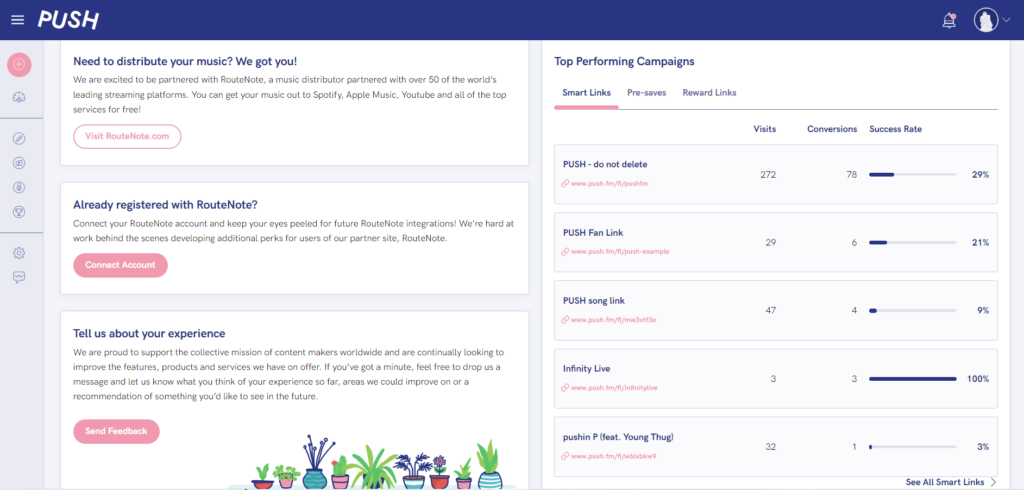
At the bottom of your Dashboard you’ll see lots of helpful tools. There’s a section that will help you set up your music distribution with our partners RouteNote. Or, if you’re already registered with them, you can continue with connecting your account to PUSH. You also have the option to tell us about your experiences. This helps us to know what we’re doing right, and what you’d like us to improve on.
On the right-hand side at the bottom, you’ll be able to see your Top Performing Campaigns. There’s a section for each campaign type, so you can easily navigate between them. It will show how many visits these links have had, the conversions and the success rate. Again this will allow you to learn from past campaigns. This section is an important one, so it’s good to keep an eye on.
Your Links
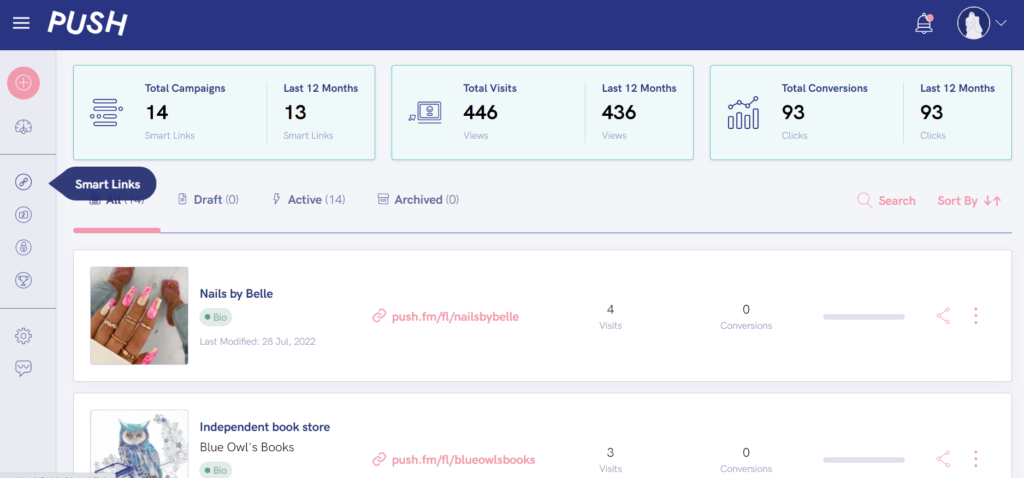
Down the left-hand side of your PUSH account, you’ll see a taskbar. This will allow you to navigate around your account and easily access all tools. All of your links can be found here. As you’ll see you have Smart Links, Pre-saves, Reward Links and Competitions lined up down the side. Each of these has its own icon and will take you directly to your link discography.
Within each section you’ll see a breakdown of your analytics for all links within that category. You can archive or delete links that are no longer needed. Archived campaigns will be visible under both All and Archived which are headings at the top of the page. Using the ellipsis on the right-hand side will bring up various options. Edit your links and update them with new artwork or URLs. Take some time to view your options, so you understand fully how things work.
Settings and Contact Support
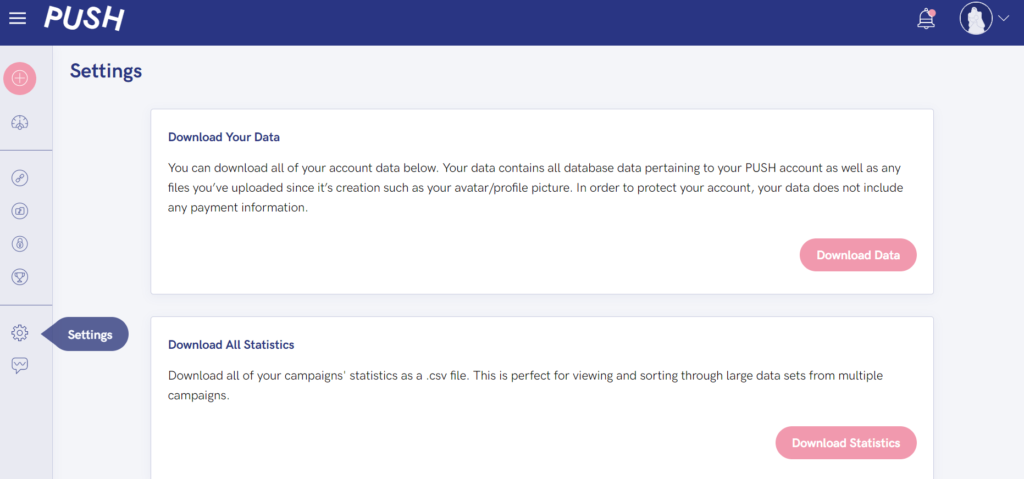
Underneath your campaigns you’ll find your Settings. This section will allow you to download any data and also your statistics. If you want to look into your statistics in greater detail, or you just want to have a copy of your current ones to refer back to, this is where you can access this information. You’ll also be able to disable your account from within your Settings.
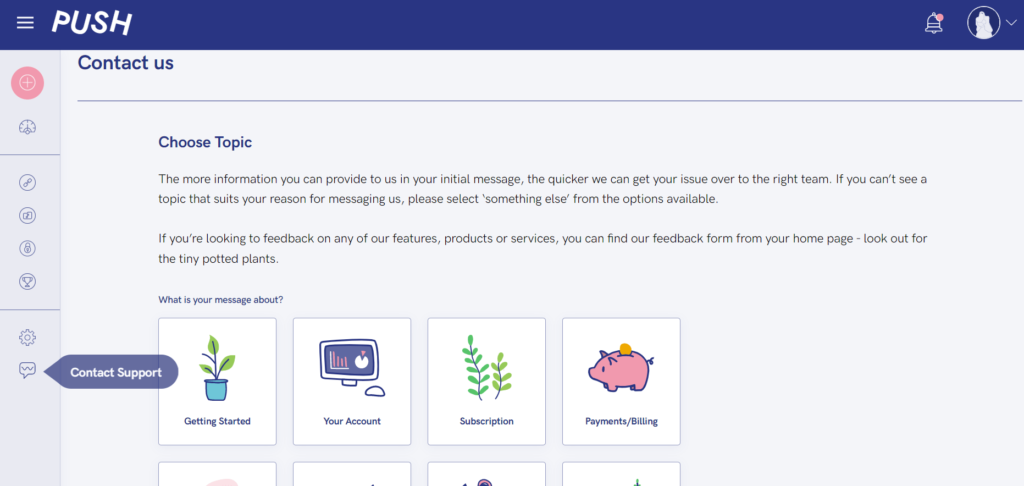
Finally, along this taskbar you’ll see Contact Support. This is where you can reach out to us about various topics. We have a list of options for you to select from. The reason for this is so we can group any concerns into categories, allowing us to know if any problem reoccur. You’ll have the chance to explain your problem which will be sent to us for review. We will then contact you to offer support and resolve any concerns.
Notification bell
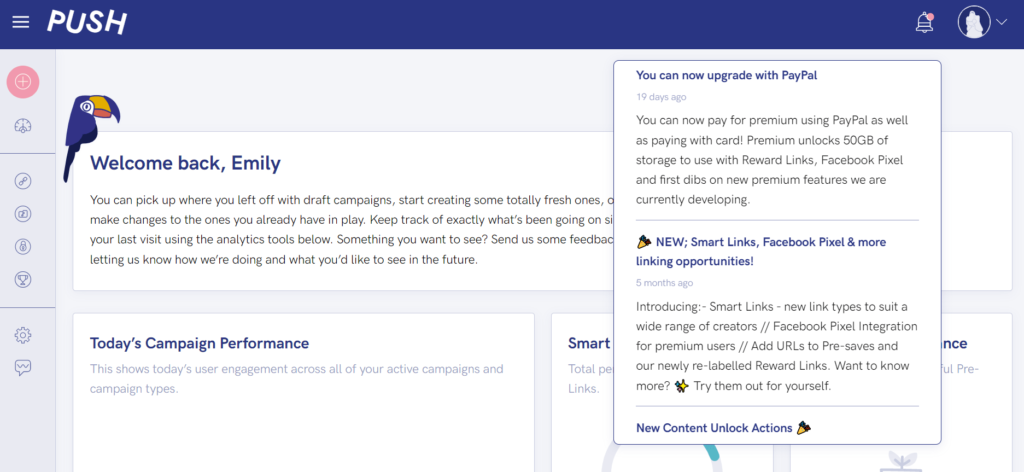
In the top right-hand corner, you’ll see a small bell icon. This will have a pink circle appear on it if you have unread notifications. These notifications are from PUSH, and they are typically about your account. We also send notifications when we release new features or update our tools. So, it’s always worth checking this section as you could be missing something. Once you’ve read them, you can mark them as such, so they no longer appear as new notifications.
Account settings
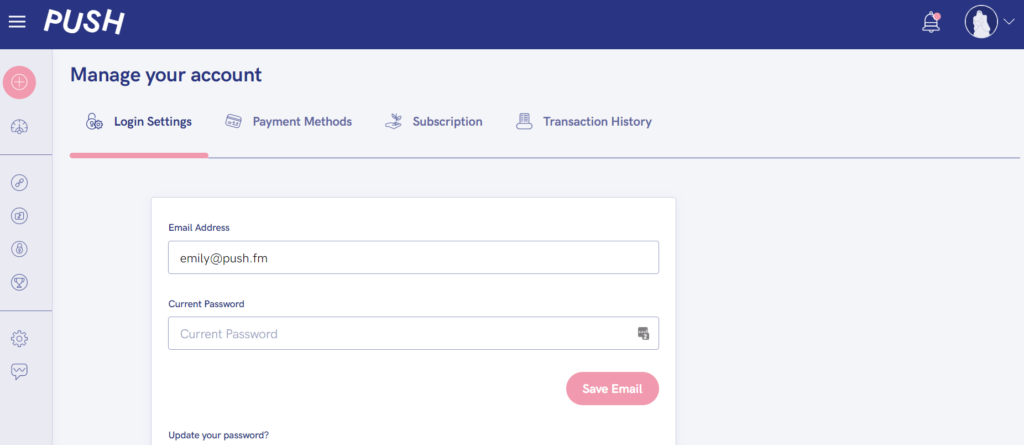
The final area within your PUSH account is the top right drop down menu. You’ll see the option to log out here which is important if you’re ever on a shared computer. Also within this menu are the options to Manage your account and Edit Profile. These both have various sections within themselves. Allowing you to make changes such as updating your email, payment methods etc.
You’ll be able to see and manage your Connected Accounts and make any updates needed to your PUSH account. This is where you’ll see previous transactions too, allowing you to keep on top of everything going on within your account. These sections are important because it’s where all of your personal information lives. They need to be updated, or we won’t be able to contact you.
See also:
What can you customise?
How to archive/delete a link
How to edit a link
