What can you customise?
🖼 All PUSH.fm links can be customised. You can make edits to your Pre-saves, Smart Links, Reward Links, Pay Links and Competitions in the same way. These links are designed around you and your work. They should represent who you are.
🔗 When viewing any of your links, your audience should know it belongs to you. They’ll be able to tell this through your personal branding added within the URLs. That’s why it’s important you personalise every part of your link possible. If things change along the way, you can always head back and edit your links.
What can be customised?
Please note: This process is the same for all links, not just a Bio Link. We are simply using this as an example.
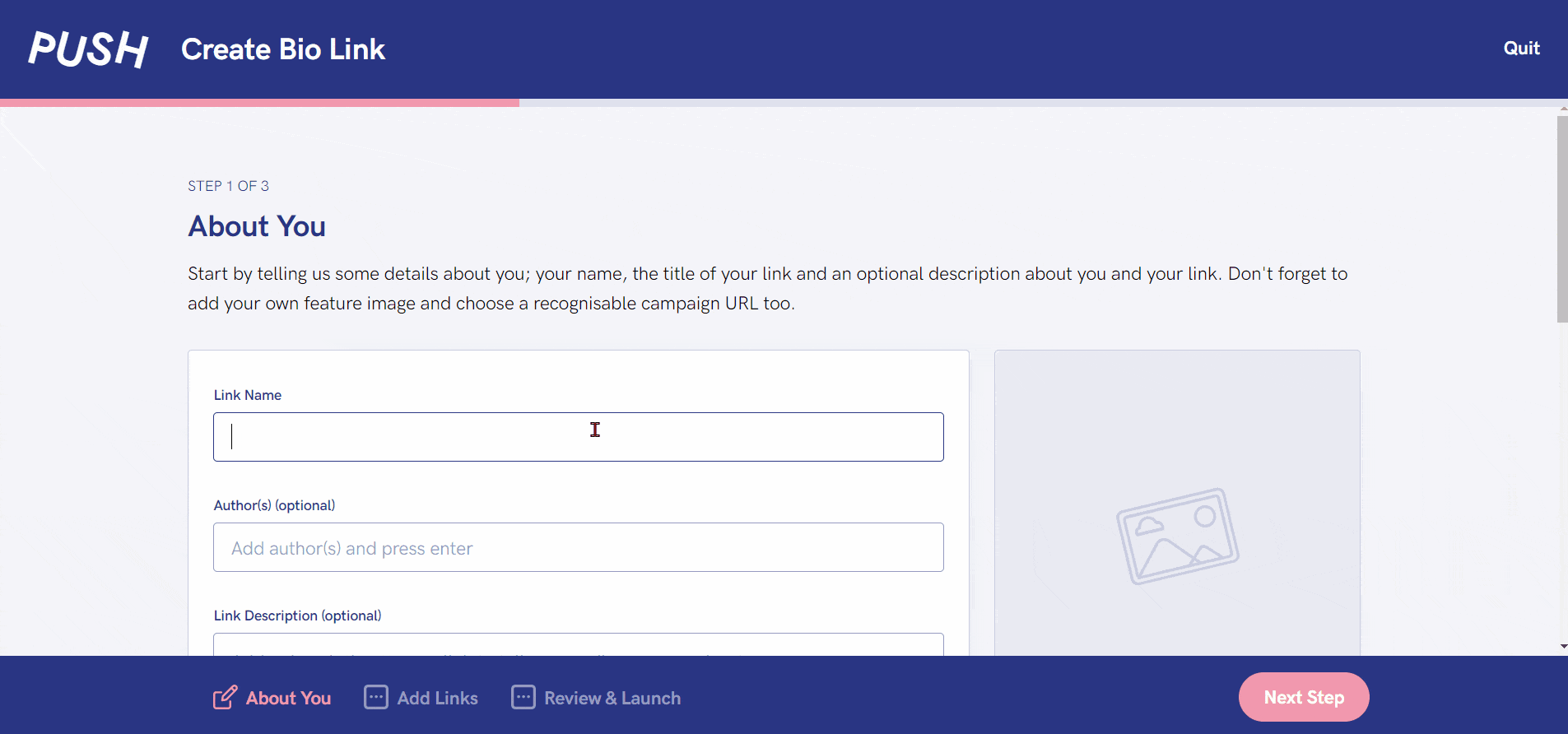
Link name
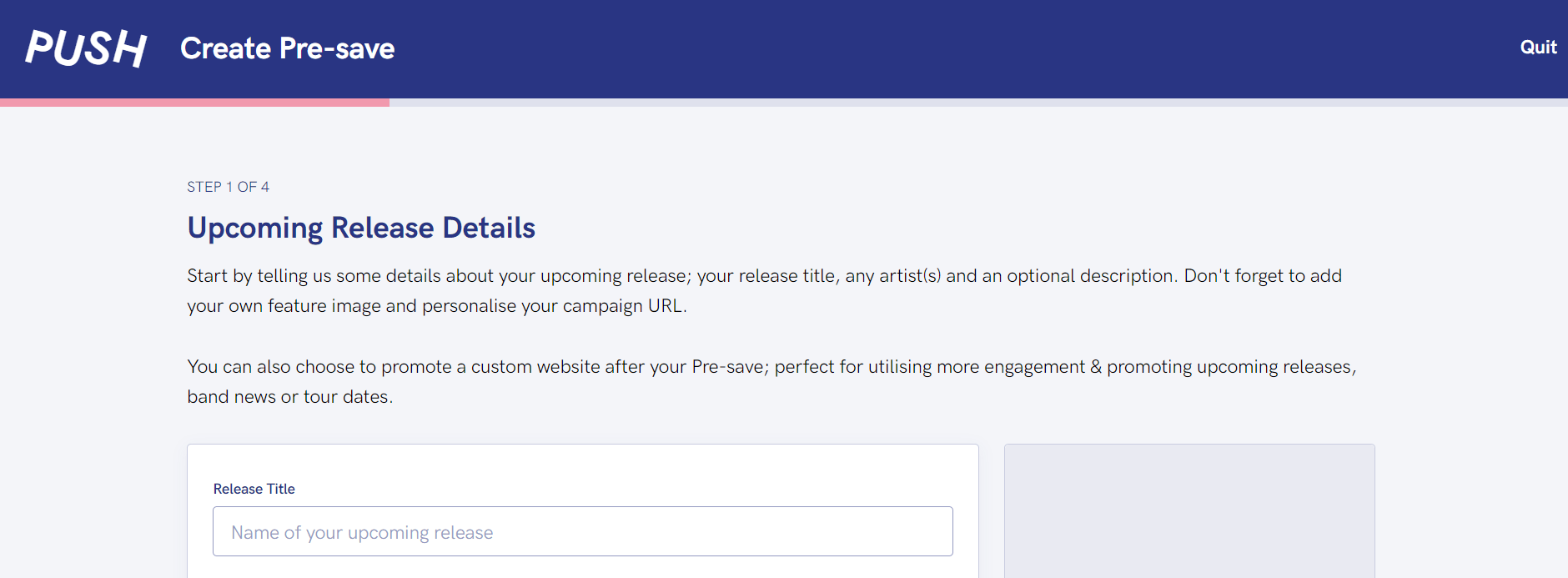
All links will be displayed slightly differently, depending on what you’re trying to create. For example, when designing a Pre-save, you’ll see the Release Title section. This is because your title needs to match that of your release so your fans know what track they’re Pre-saving.
Whereas, when creating an E-commerce Link, it may say Link Name. This is because you have more control over your release title here. It will probably match your business or brand name, so people know what the link is for. However, you might choose to name a link after a new product.
Description
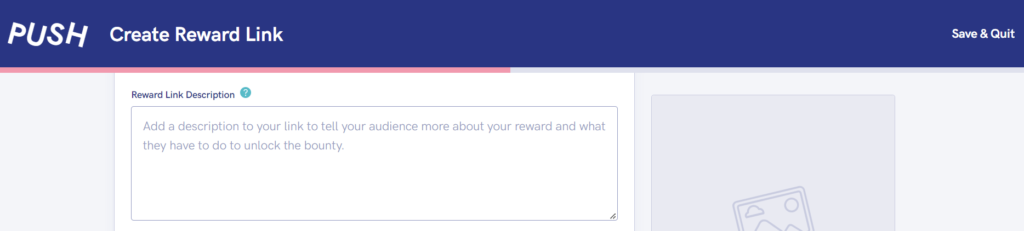
This part is optional, because, depending on your link or ideas, you may not want a description. However, the option is there in case you do. Adding a description may attract more people to click on your links because they’re being given a little more information.
You may use this space to thank your fans for supporting you and streaming your music. Or, maybe you use this section to talk about your latest product that’s about to go on sale. It could also be somewhere you provide a small backstory about your brand or business. The choice is yours.
Link URL
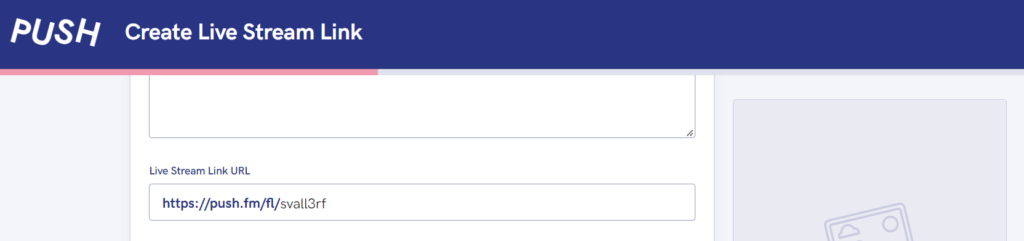
Someone looking at your link should know what the brand or business name is before clicking the URL. Having a bunch of letters and numbers doesn’t say who you are or what you do. It’s important to personalise this part. You could name it after your brand or business.
Or, in this example of a Podcast Link, you will probably choose to personalise it to your Podcast Link name. If you’re promoting certain products within your link, your URL will likely be named after this. It’s your choice how you choose your name, but we’d recommend picking something that will make it clear it belongs to you.
Feature image
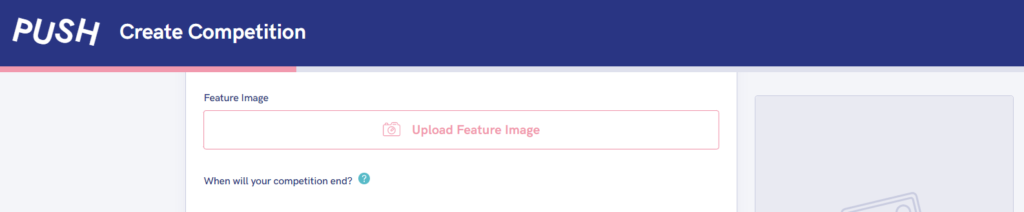
This is where you choose your artwork. It might be an image from a recent photoshoot, or possibly your latest album cover. Maybe it’s a shot from an event you organised. Whatever it is, choose carefully. Your Feature Image will be used within your background too. This will be a blown up, blurred version of your image. So, think about what colours you want to be present.
You can change your artwork if ever you need to. Simply update it with new, relevant images. Don’t worry, you don’t have to pick one image and stick with it. However, it’s still an important choice because it will represent you and your branding. It’s especially important if it’s work you’ve created yourself, because that’s what will sell your products.
Store logos
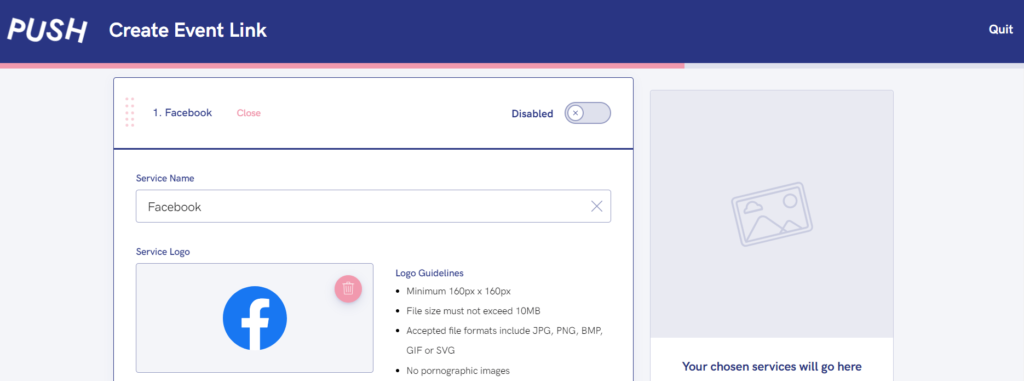
When it comes to adding stores, you can alter the logos. You might have a very specific aesthetic which you want to be shown across all areas of your links. The good news is, you can do this! Simply press the pink bin icon in the top right-hand corner of the store logo. To view the logos, click on the store itself, and you’ll see this drop-down option.
This gives you the creative freedom to design your own logos for each store. You can have them looking however you like, providing they fit into our guidelines. These guidelines are clearly laid out next to the logo. They’re put in place to stop anything offensive slipping through while also ensuring your logos are at a good quality. This is where you would add in your store logos if perhaps you’re including your website as a link.
Button text
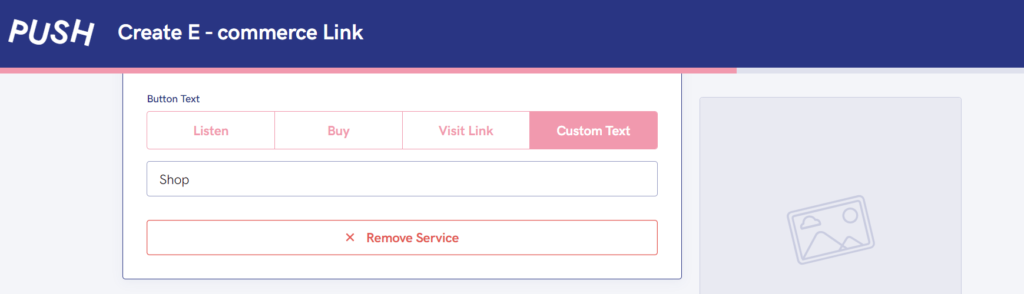
Within your store selections, you can change the button text. This is for all call-to-action buttons. Allowing you to decide what they request. For example, you may have Follow for Instagram which will suggest people should complete this action. By clicking your Instagram link, they’re therefore more likely to follow you there.
There are pre-set ideas for each store within our system. When adding your own stores or websites, you’ll need to consider what button will look best next to it. Or, what you want people to do when engaging with that link. You can also change any that are pre-set. Our system will automatically add things like Listen to any music link. But, if you want this to be changed, you can pick another option, or write your own.
See also:
How to archive/delete a link
How to edit a link
Navigating your PUSH dashboard
What is a Pre-save?
What are Smart Links?
What is a Reward Link?
