How to run a Competition
🏆 They’re so easy, that you’ll be a winner too!
1. To create a Competition you’ll need a PUSH account. If you don’t already have one then please sign up here. Once signed up, you’ll see your dashboard.
2. Head to the pink Create new Link icon in the top-left corner. From the drop-down menu select Competition.
4. Next, choose your Competition template. We have 8 to choose from. Each offers a different set-up, so choose the one best suited to your needs.
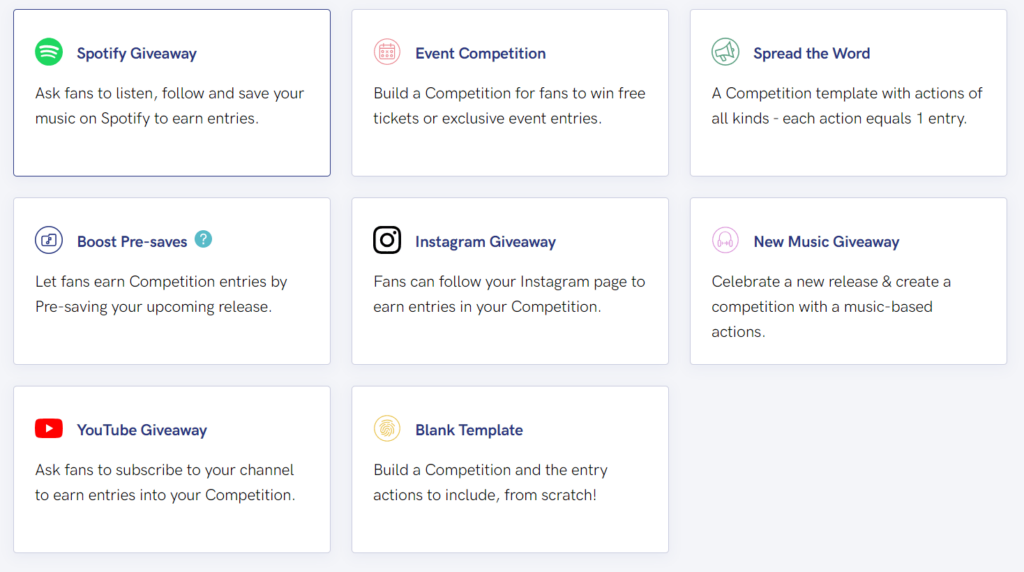
5. Now, it’s time to start adding details to your Competition. First, add a title and description. Your description is important because it tells your fans what they could win, or what they must do to take part.
6. You’ll also need to give your Competition a unique URL. This helps your audience tell your link apart from others. Add in a feature image, and then move onto the next step.
7. The most important detail to add is your Competition end date and time. This will be displayed on your Link, so your audience know how long they have left to enter.
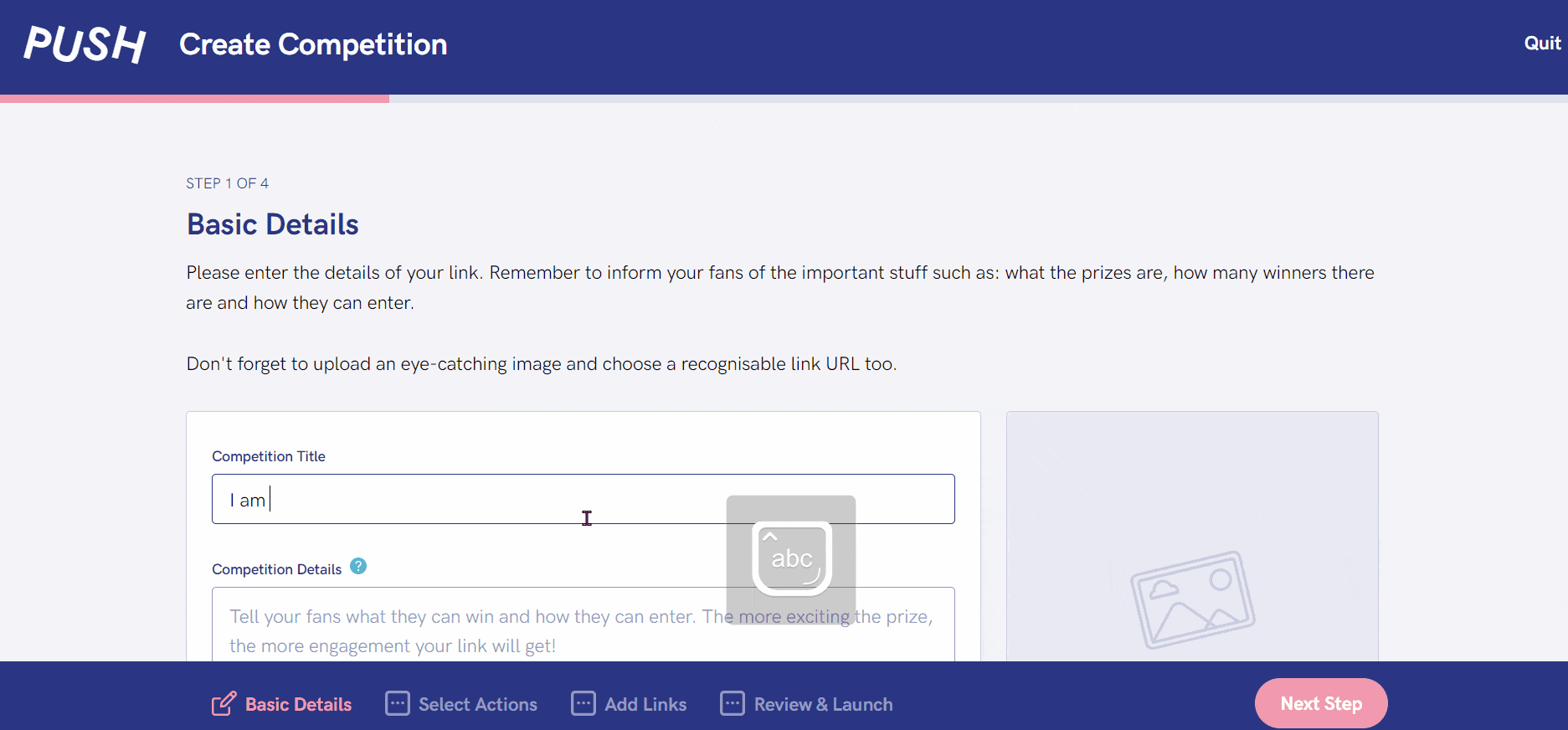
8. Once you’re happy with how your link appears (you can see a preview on the right-hand side) you can move on to adding actions. The Select Actions section allows you to choose your audience’s options for how they can enter.
9. You can choose as many actions as you like. It gives your audience options of how they enter your Competition. If they have multiple accounts across the platform options, they can enter more than once!
10. Each action has its own options within it. Every platform will have its own list of choices, but you can pick and choose!
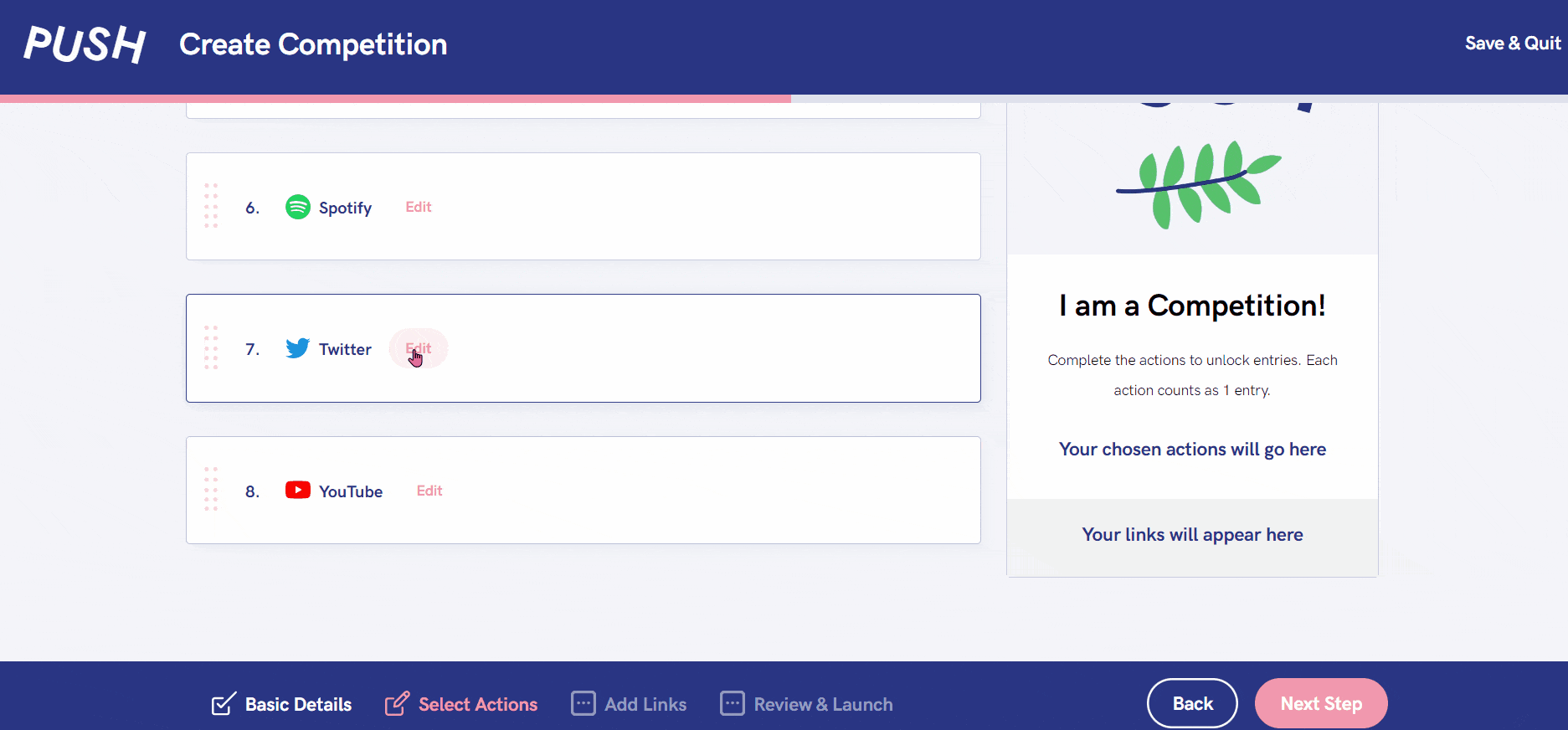
11. Next, you can add any extra links required. The Add Links section is for you to include any extra URLs. You could add a link to your website, extra social media links, a link to your latest track – anything you want to share!
12. Once you’re happy with your Competition, it’s time to review it and launch it! This will be live straight away, so it’s important you have checked it over before publishing it. Now it’s time to share it!
13. When your Competition comes to an end, you’ll need to select a winner. Your Competition link will still load, however it will display a message that the contest has now ended.
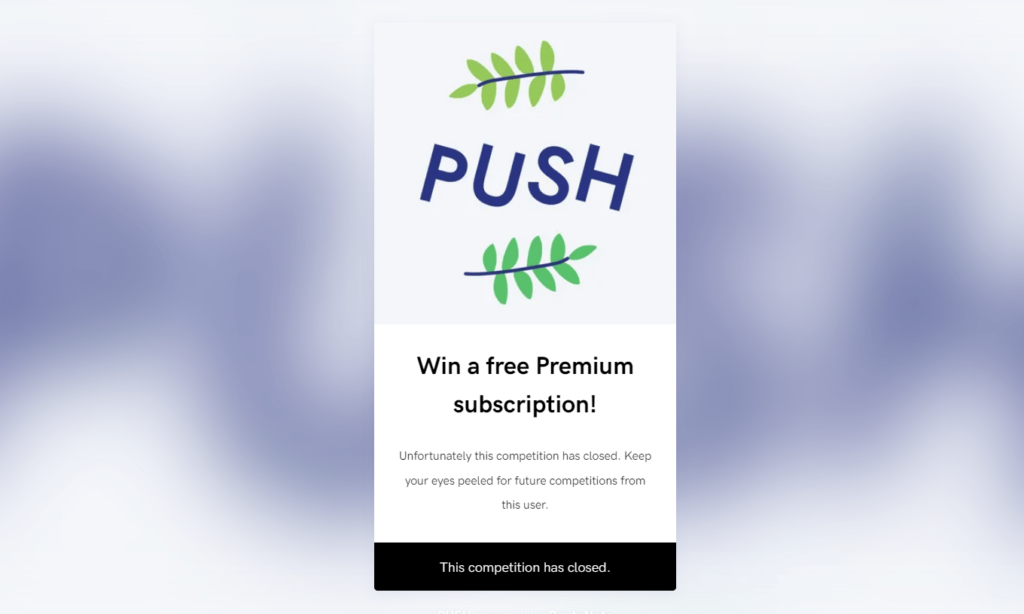
14. As the creator, you will need to go back into your PUSH account and head to your Competitions section within your account. This can be found on the left-hand toolbar when viewing your dashboard.
15. Find your Competition, and on the right-hand side of it you will see a pink button which says Select Winner. Click there and a csv file will automatically download.
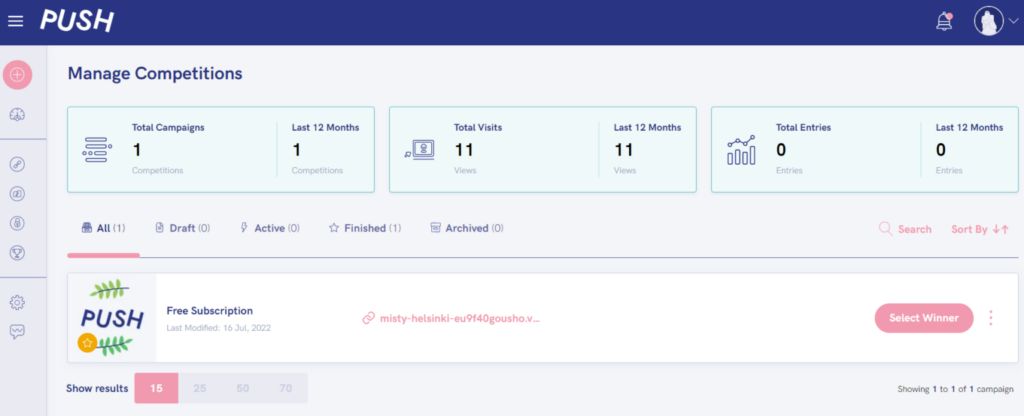
16. It’s up to you to select your winner. We will provide you with all the information about who has entered and how to contact them. We recommend using a random name generator to fairly select your winner.
17. Once you have selected a winner, it’s time to contact them and arrange sending them their prize! Again, this is your responsibility, PUSH are not involved with this process.
Important things to note:
🐬 People can enter multiple times if they have more than one account to enter on
🐡 Each entry will display in your csv file
🦈 It’s your responsibility to contact the winner
🦦 You choose the winner. PUSH aren’t involved with the selection. We’d recommend a name generator to make it fair
🐠 You are responsible for sending the prize to the winner
📩 Anyone that enters will automatically appear in your Audience page.
See also:
What is a Competition?
How do I pick a winner?
What actions can I offer in Competitions?
